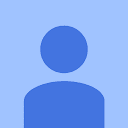Please Download the LMS Software (Google Classroom & Google Meet) from Google Download Centre / Play Store. For incoming academic session we are now prepared to change our phase as “Study at the Classroom” to “Study from Home“ during the total Lock-down period.
For the first time Windows User – Google Classroom
- Go to classroom.google.com and click Go to Classroom.
- Enter your username and click Next.
- Enter your password and click Next.
- If there is a welcome message, read it and click Accept.
- If you’re using a G Suite for Education account, click I’m A Student or I’m A Teacher. …
- Click Get Started.
- OR
- At first Download the Application Software clicking on above – Google Classroom application from Google Download Center. It is Completely Free.
- Install the software in your Desktop / Laptop (Windows)
- During installation enter your username and click Next.
- Enter your password and click Next.
- If there is a welcome message, read it and click Accept.
- After successful installation, double click on the Google Classroom Icon to open the software
- Click on + sign at the right corner of the screen of your Computer.
- Choose “Join Class” if you are a student
- Enter your “Class Code“ to see all the details of the specific class activities, assignments, etc. allotted for the specific Teacher in the Specific Class.
For Android User –
- At first Download the Application Software – Google Classroom application (apk) from your Google Play Store. It is Completely Free.
- Install the software in your android Mobile
- After successful installation, double click on the Google Classroom Icon to open the software
- Click on + sign at the right corner of the screen of your mobile.
- Choose “Join Class“
- Enter your “Class Code” to see all the details of the specific class activities, assignments, etc. allotted for the specific Teacher in the Specific Class.
2. For Real-time Classroom through Google Meet
- For the first time Windows User – Google Meet
- Go to gmail and open it.
- After login click on the left side “camera icon” under “Meet” and “join a meeting“.
- Enter your provided link and ask to join.
- After click a message will appear “you’ll join the call when someones lets you in” .
- After allowing by our teacher you will be in your mealtime class room along with your class mates.
- During this entire class students may interact with the teacher.
Note: Students can enter into the specific class room and interact with the teacher as per “Published Time Table” (will be available from our Website at the “Students Corner” as well as from each departmental routine section. By clicking, students can join (AFTER ALLOWING BY THE CLASS TEACHER) in the Real-time Classroom of a specific subject. Teacher will be there and students can interact with them and on demand, documents should be interchanged among themselves. This system will be in addition to the Google Classroom System.
- For Android User –
- At first Download the Application Software – “Google Meet” application (apk) from your Google Play Store. It is Completely Free.
- Install the software in your android Mobile-that enough.
- A meeting link will be provided to you – just click o it and wait some times.
- A message will appear “you’ll join the call when someones lets you in” . otherwise click on the class on your published routine available from our Website at the “Students Corner” as well as from each departmental routine section.
- After allowing by our teacher you will be in your mealtime class room along with your class mates.
- During this entire class, students may interact with the teacher.